- FAQ
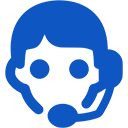
Domains
SSL certificates
Payments
Emails
FTP
Databases
Backups
Websites
How to Install and Access Webmin
Webmin is available for all the distributions except Arch Linux and Debian 7 and exclusively for those clients who have wisely invested on the plans VPS-1024 or even better VPS-2048. Find out more.
At the moment of setting up our Virtual Private Server (VPS), we can also install Webmin Panel. After making sure you have choosen the right VPS Plan, follow these steps:
- Select a supported distribution.
- Check the box to Install Webmin.
- Create a strong password for your VPS.
- Click on "ADD" to finish.
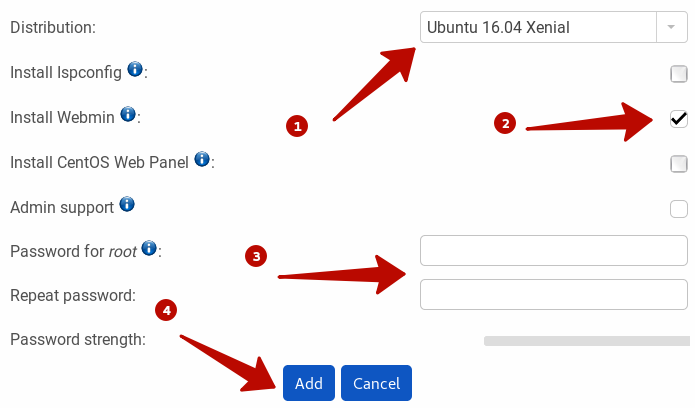
Access Webmin
Once our VPS has been created, we can access Webmin from the assigned IP.
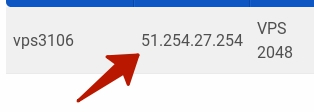
It's easy, just follow the instructions below to enter the right URL on your browser.
1.Webmin will be available using https in the TCP port 10000 in combination with your assigned IP. Example: https://ASSIGNED-IP:10000.
2. Fill the Username with root and enter the password you created for the VPS.
3. Press the login button.
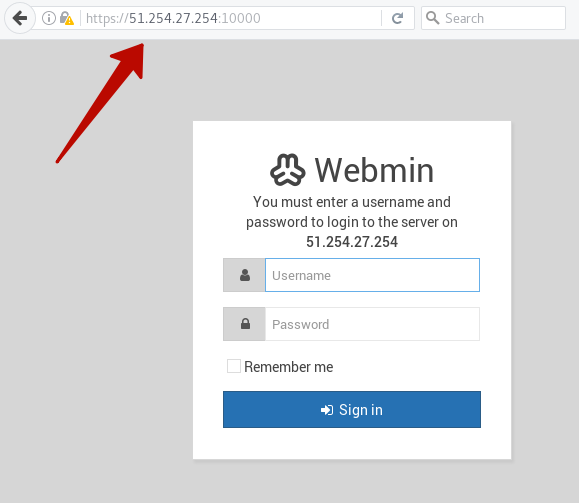
Now we can use Webmin in our VPS.
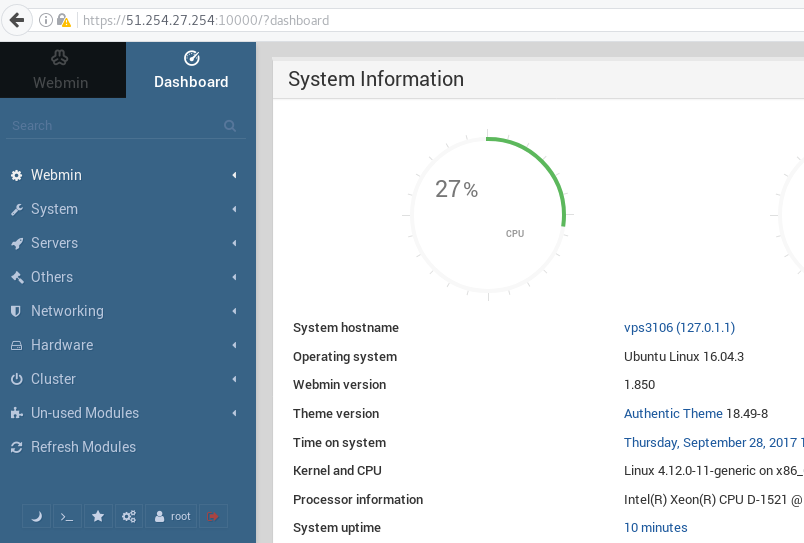
 Hosting protected by Avast software
Hosting protected by Avast software