- FAQ
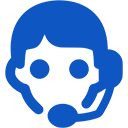
Domains
SSL certificates
Payments
Emails
FTP
Databases
Backups
Websites
How to add a website to Google for indexation
To add a page to the Google index, follow these steps:
- Here enter the address page to confirm that you are not a robot, and click on "Submit Request".
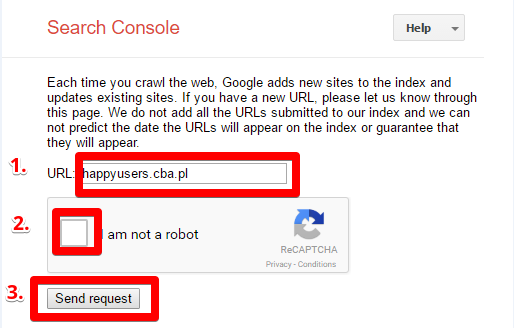
After you see the message "Your request has been received and will be processed shortly". - To confirm that you are the owner of this site, click on "Search Console", enter the address of your website and click on "Add a property".
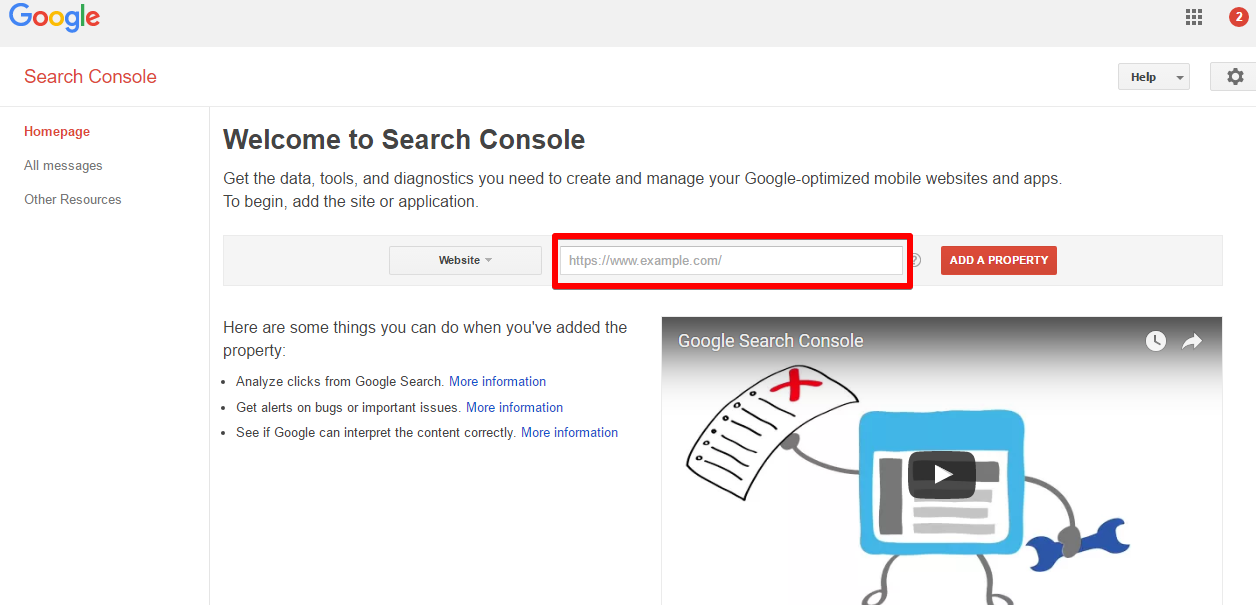
- Follow the instructions. You will have to download an .html file and upload it to an FTP server.
How to upload a .html file to FTP?
- Login via FTP and click "Upload":
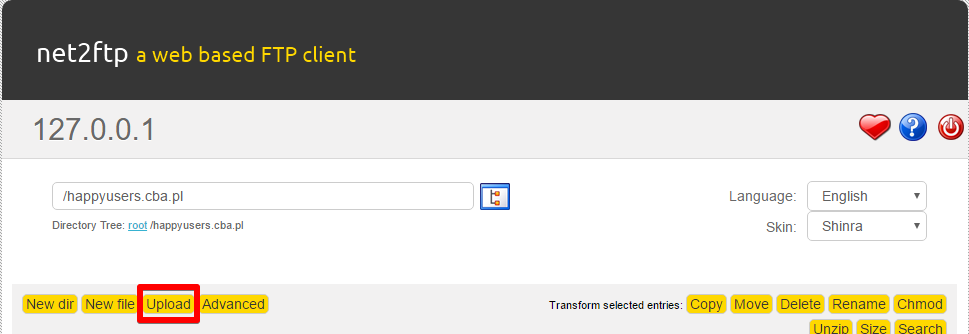
- Select the .html file after the upload is complete, click the green symbol:
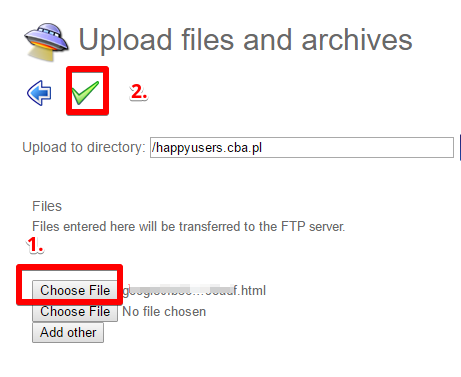
- On Google's page you will have to enter the code and click "Verify". If everything is done correctly, you will see:
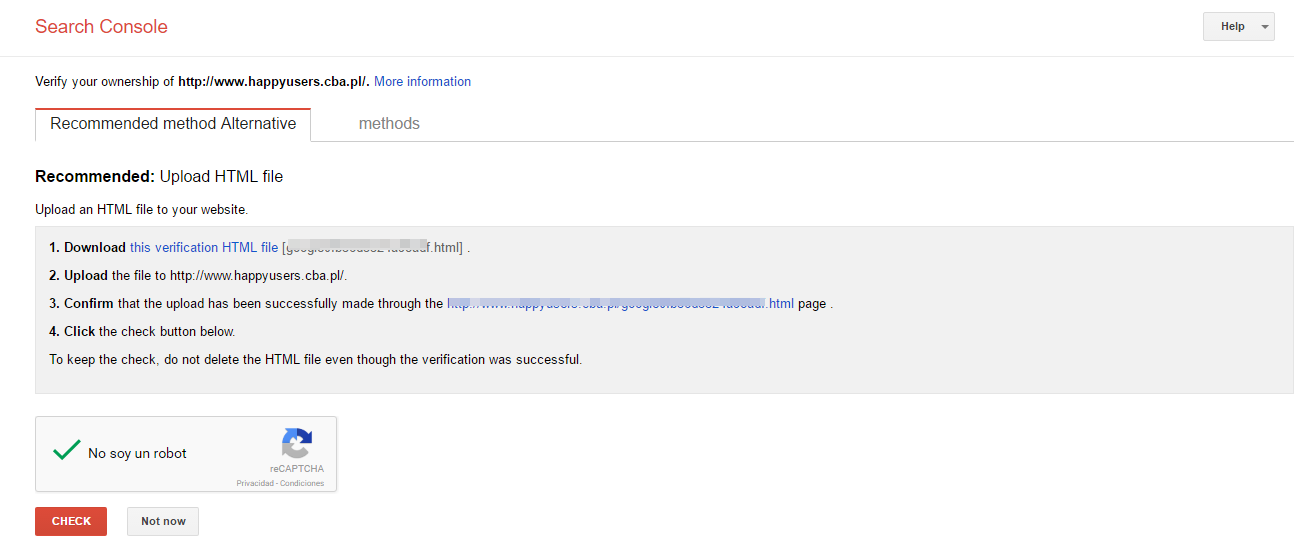 Then wait until Google robots will scan the page.
Then wait until Google robots will scan the page.

Here you may find additional informations about the Google Search Console and change configurations for your website:

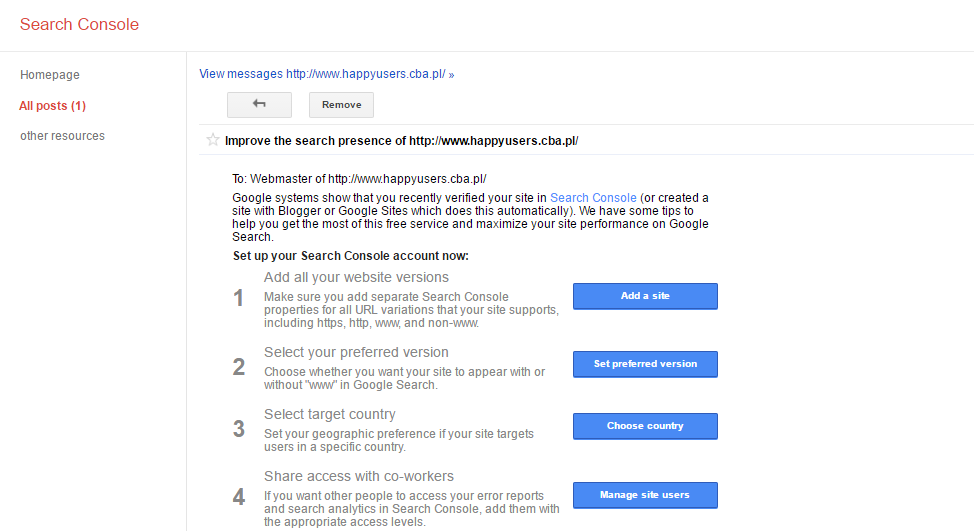
 Hosting protected by Avast software
Hosting protected by Avast software